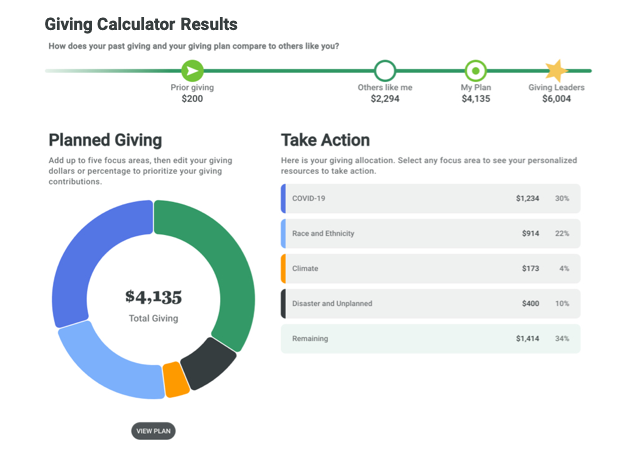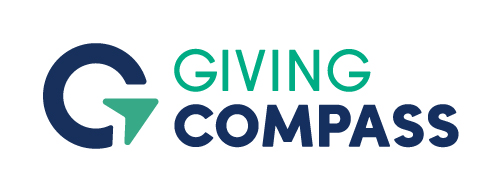Giving Planner Help
Giving Planner is a tool that allows you to:
- Set giving and volunteering goals.
- Select causes where you want to focus your giving and volunteering.
- Budget your giving and volunteering contributions to your selected causes. (Giving Planner does not automatically make donations. It is only a planning tool.)
- Get personalized news and nonprofits for your selected causes in My Take Action Plan.
- Explore new ways to give to the causes you care about, including Social Justice Nonprofits and Issue Funds. (Not all versions of Giving Planner have these types of giving options. Learn more about them in the section for "Types of resources and how they are curated".)
Why create a plan?
"Plan-making has been shown to increase follow-through on a wide range of beneficial behaviors" (Harvard Business Review). Just by creating a plan, you become a more strategic giver and increase your likelihood for taking action.
Giving Planner also provides My Take Action Plan, your personalized feed for nonprofits, news, volunteer opportunities, and more. Use these to find ways to give (nonprofits & funds), get involved (volunteer opportunities), and learn (articles) about the causes you care about.
Giving Calculator is a tool where you answer questions about yourself and a giving benchmark is calculated based on a dataset of your peers. Learn more about this dataset and calculation in the "Giving Calculator data source" section.
Prior Giving and Prior Volunteering inputs are used for comparison and reference purposes only, and therefore don't need to be exact. Prior Giving is intended to cover contributions given directly to organizations and not to a Donor Advised Fund (DAF) or similar.
The giving benchmark results include
- The yearly household giving of donors similar to you, based on your entered information.
- The yearly household giving of Giving Leaders, which is the same set of donors similar to you, but averaging only the top 25% of contributions.
- The yearly individual volunteering hours of donors similar to you.
Starting a plan
There are two versions of Giving Calculator: before starting a plan and after starting a plan. If you haven't started a plan yet, then you can do that from the Giving Calculator results page. This will take your giving benchmark results as a starting point for your plan.
Learn more in the "What is Giving Planner?" section about what you can do with Giving Planner, and why start a plan.
Go to the "Creating a new plan or editing a saved plan" section to learn how to edit your first plan.
Revisit after starting a plan
After starting a plan, you can still revisit your giving benchmark and recalculate.
From the Giving Planner summary page or My Take Action Plan page, click the Giving Calculator link in the navigation bar to view your Giving Calculator results. You can update your information at any time to recalculate a new giving benchmark - for example, when your age or income changes.
Recalculating does not impact the goals or allocations in your plan. If you wish to make adjustments based on changes to your giving benchmark, then return to the Giving Planner summary page and click "EDIT PLAN"
The Giving Compass benchmark algorithm uses the Panel Study of Income Dynamics, public use dataset - produced and distributed by the Survey Research Center, Institute for Social Research, University of Michigan, Ann Arbor, MI (2017); and the 2019 Survey of Consumer Finances.
Others Like Me
From the above mentioned datasets, Giving Calculator looks up donors similar to you based on the information you provide and takes an average of their yearly household giving and individual volunteering to get a giving benchmark.
Because of the limited size of the datasets, ranges are used instead of exact values. This is why you may not see a change when providing a different zip code, for example.
Giving Leaders
The same logic is used for Giving Leaders, but averages the top 25% of donations. The U.S. average for giving is 2% of household income, which hasn’t changed since the 1970s (Giving USA). The Giving Leaders benchmark is provided for your consideration to give beyond the average donor.
Partial criteria calculations
Some users may see this message next to their giving benchmark results, "Based on partial criteria. People similar to you weren't found when using all input criteria." This is shown when there isn't an adequately sized cohort found using all the information you provided. Instead the giving benchmark is based on a subset of the information provided.
There are three main actions when editing your plan.
-
Setting a total giving goal.
-
Selecting focus areas (causes) where you want to make the most impact with your dollars.
-
Then allocate dollars to your selected focus areas. (Giving Planner does not automatically make donations. It is only a planning tool.)
Then remember to click the "SAVE PLAN" button at the bottom of the page.
Plan Goals
The "Total Giving" and "Total Volunteering" values are initially populated from your giving benchmark results. You can edit them at any time.
Focus areas
Making a plan by selecting focus areas helps to ensure you are giving to causes you care about. Add focus areas to your plan by clicking the "+ADD OR CHANGE FOCUS AREA" button. Select up to 5 from the list of focus areas. The limit exists so that your giving is focused, which can be more impactful. When done, click the "SAVE" button to return to the edit plan page.
To remove focus areas you can repeat the above and uncheck selected focus areas. Or you can click the "-" button on the focus area row directly on the edit page.
Disaster and Unplanned
A row is automatically added for "Disaster and Unplanned' with 20% allocated. Giving Compass recommends allocating part of your goals to unpredictable events like natural disasters and/or emergent crises. You can change this allocation to fit your goals.
Allocating dollars
Added focus areas start with zero dollars. Enter a value in the Dollars or Percentage field. As you make changes, the "Remaining Dollars" row will update to reflect the remaining amount from your "Total Giving" goal
If your allocations exceed your "Total Giving", you can either update your "Total Giving" to reflect your new total, or reduce one of your focus area allocations.
Volunteering
Repeat the above steps for Volunteering, which is optional. Not all versions of Giving Planner have the Volunteering section. Even when present, it is still an optional section.
Income and Net Worth
Not all versions of Giving Planner have this section. Enabling this does not affect your plan. It allows you to see your Total Giving as a percentage of your Income or Net Worth. It serves only as another perspective on how much you give. It is optional.
To enable, click the toggle to "Show me my giving percentage". Then select "NET WORTH" or "INCOME" and enter a value.
This is the main page when you have a saved plan, where you can:
- Review your plan.
- Link to Edit your plan. Learn more about editing your plan in the "Creating a new plan or editing a saved plan" section.
- Link to each focus area of your My Take Action Plan by clicking any of your focus areas under the Take Action Links.
If you have not selected focus areas yet or you have not set values to any focus areas, then the Take Action Links will link to editing your plan.
Based on your selected focus areas, My Take Action Plan is your personalized feed for nonprofits, news, volunteer opportunities, and more. Use these to find ways to give (nonprofits & funds), get involved (volunteer opportunities), and learn (articles) about the causes you care about.
Learn more about each resource and how they are aggregated in the "Types of resources and how they are curated" section below.
No resources display if you haven't selected focus areas yet. In this case, click the "EDIT PLAN" button to add focus areas to your plan.
Switch Between Your Focus Areas
Each row of resources is based on one of your plan's focus areas. Use the dropdown menu at the top of the page to select one of your other focus areas and the page will refresh with new resources.
Volunteering
Not all versions of Giving Planner list volunteering opportunities. If applicable, switch between your GIVING and VOLUNTEERING resources by clicking the toggle at the top of the page. Then use the dropdown menu to switch between your volunteering focus areas.
View resources
Resources listed on the page are based on your selected focus area and your plan zip code - except for Articles which are based on your focus area and date.
Preview items aren't shown for All Nonprofits. Use the search feature instead to search all nonprofits for your focus area.
Click any item to see a detail page for that item. To see more results, click the "VIEW ALL" link next to each row. This will take you to Giving Planner Search results where you can also click any item to see a detail page.
Giving Planner Search
Get here by clicking "VIEW ALL" from any resource on My Take Action Plan. Your focus area and location will be pre populated as a search filter. Apply any additional filters or search terms to narrow your results.
Based on your selected focus areas, My Take Action Plan is your personalized feed for nonprofits, news, volunteer opportunities, and more. This page describes each of these resources.
❗Not all versions of Giving Planner have all the resources listed here.
All Nonprofits
A list of 501(c)(3) U.S. nonprofits from the IRS with some criteria applied so the final list is eligible to most Donor Advised Funds (DAF) accounts. The data is powered by X4Impact, a data insights organization that provides tools and services to access IRS nonprofit data as well as bespoke insights and reports.
In some versions of Giving Planner, nonprofits will have a donate button. Clicking this may take you to a page on your originating website.
Even after narrowing down results to your focus area and other criteria, the list may be overwhelming. Consider using Giving Planner's curated list of Social Justice Nonprofits and Funds, if these resources are enabled in your version of Giving Planner.
Social Justice Nonprofits
U.S.-based grassroots organizations, BIPOC- and LGBTQIA-led nonprofits, and social justice efforts identified by Giving Compass. These often receive the least amount of funding but are closest to the solutions. Giving Compass has identified funders who meet Giving Compass' values-aligned criteria, including a focus on equity, effectiveness, systems change and transparency. Then organizations supported by these funders are pulled from publicly available grants data and aggregated to create this Social Justice Nonprofit directory. See the full vetting criteria here.
In some versions of Giving Planner, Social Justice Nonprofits will have a donate button. Clicking this will either take you directly to the organization's donation page or to a page on your originating website.
Funds
Funds, also called issue funds, support a cause through a portfolio approach versus direct to an individual organization. Issue funds are a unique way to give to a set of vetted organizations working on a specific cause. Curated by Giving Compass considering the sponsoring organization's financials, process transparency, and more. See the full criteria here.
Clicking "GIVE TO THIS FUND" will take you outside of Giving Planner to the fund's donation page.
Articles
Curated and Giving Compass original articles, videos, podcasts, and research to deepen your knowledge about your focus areas. Use these as your personalized news feed for the causes you care about. Each piece of curated content is vetted by the Giving Compass content team using a range of criteria. See details here.
Some articles will have links within the article or a link to read the full article. These links will take you outside of Giving Planner to those article source sites.
Volunteer Opportunities
Find volunteer opportunities in Giving Planner and read about the volunteering needs including date, location, and skills. Results are pulled from VolunteerMatch's directory of volunteer opportunities based on your selected focus area and the zip code in your plan.
Clicking "REGISTER" on an opportunity will take you outside of Giving Planner to the VolunteerMatch site.
My saved plan is gone
There are various sign-in methods. Please make sure you're using the same one used to create your account. For example, if you created a Giving Planner account using your Google account, then you won't be able to sign in using your Facebook account even if they use the same email address - they will be treated as separate Giving Planner accounts.
I forgot my password
If you created an account using a social media account such as Google, Facebook, LinkedIn, or Microsoft, then go to those sites and use their forgot password feature.
If you created an email/password account on Giving Planner, then click the "Don't remember your password" link on the login page.
"There are currently no results."
Shown in My Take Action Plan when a resource doesn't have items for your selected focus area. Not common but may happen for Funds and Volunteer Opportunities for some focus areas. Resources continue to get updates, so please check again at another time.
"There doesn't seem to be a match for the <resource> you are looking for."
Shown in Search results when that specific resource doesn't have items for the filters applied. Try changing your search terms or filters.
"Your session has expired."
Giving Planner has a session timeout for your security, at which time your session will expire and you'll need to sign in again.
"We're sorry, we encountered an error. Please try again later."
A service error occurred while trying to perform an action. You can try again immediately. If it's not resolved, then try again later as the problem is likely getting addressed. If it's still not resolved, then please let us know using this contact form.